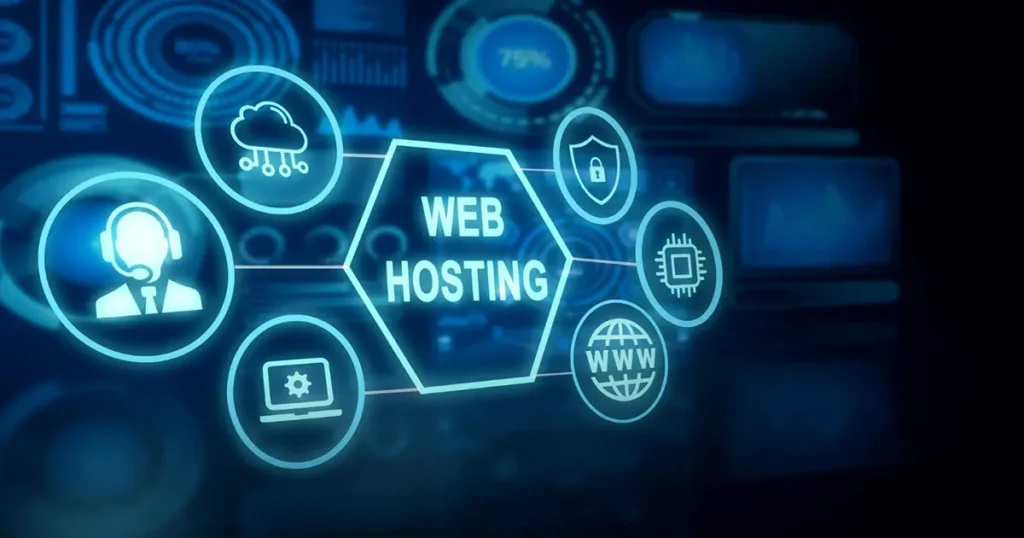Are you looking to take control of your web hosting and server management? Virtual Private Servers (VPS) offer a flexible and scalable solution for hosting websites and applications. With a VPS, you have more control over your server environment compared to shared hosting, allowing for better performance, security, and customization options. In this guide, we’ll walk you through the steps to set up a VPS and host a site effectively for optimal server management.
Step 1: Choose a VPS Provider
The first step in setting up a VPS is choosing a reliable provider. Popular VPS providers include:
- DigitalOcean: Known for its simplicity and user-friendly interface.
- Linode: Offers high-performance SSD-based VPS hosting.
- Vultr: Provides a wide range of VPS plans with global data center locations.
Choose a provider that fits your budget, performance, and scalability requirements. Sign up for an account and log in to the provider’s dashboard.
Step 2: Deploy a VPS Instance
- Click on the “Create” or “Deploy” button to create a new VPS instance.
- Choose your preferred operating system (e.g., Ubuntu, CentOS, Debian).
- Select the server location closest to your target audience for optimal performance.
- Choose your desired server specifications (CPU, RAM, storage).
- Click “Create” or “Deploy” to provision your VPS instance.
Step 3: Connect to Your VPS via SSH
After deploying your VPS instance, you’ll need to connect to it using Secure Shell (SSH). Here’s how:
- Open your terminal or SSH client.
- Use the following command to connect to your VPS:
ssh username@your-vps-ip-addressReplace `username` with your username and `your-vps-ip-address` with the IP address of your VPS.
- Enter your password when prompted.
- : Secure Your VPS
Step 4: Security is crucial when managing a VPS. Follow these best practices to secure your VPS:
- Update the system packages: Run
sudo apt update && sudo apt upgrade(for Ubuntu/Debian) or <code (for CentOS) to update the system packages. - Configure firewall settings: Use a firewall like UFW (Uncomplicated Firewall) or iptables to restrict traffic to your VPS.
- Disable root login: Edit the SSH configuration file (`/etc/ssh/sshd_config`) to disable root login and password authentication.
- Set up SSH key-based authentication: Generate SSH keys and add your public key to the `~/.ssh/authorized_keys` file for secure login.
Step 5: Install a Web Server and Host Your Site
Now that your VPS is set up and secured, it’s time to install a web server and host your site. Here’s how to do it using Nginx as an example:
- Install Nginx: Run `sudo apt install nginx` (for Ubuntu/Debian) or `sudo yum install nginx` (for CentOS) to install Nginx.
- Configure Nginx: Edit the Nginx configuration files (`/etc/nginx/nginx.conf` and `/etc/nginx/sites-available/default`) to set up your website configuration.
- Test Nginx configuration: Run
sudo nginx -tto test the Nginx configuration for any syntax errors. - Reload Nginx: If the configuration test is successful, reload Nginx using `sudo systemctl reload nginx`.
- Upload your website files: Use SCP or SFTP to upload your website files to the appropriate directory (`/var/www/html` for Nginx).
- Set file permissions: Ensure that the web server has appropriate permissions to serve your website files (`sudo chown -R www-data:www-data /var/www/html` for Nginx).
Step 6: Configure Domain Name and DNS
Finally, configure your domain name to point to your VPS IP address by updating your DNS settings:
- Log in to your domain registrar’s dashboard.
- Navigate to the DNS settings for your domain.
- Add an “A” record pointing to your VPS IP address.
- Optionally, configure other DNS records such as “CNAME” for subdomains or “MX” for email.
Setting up and managing a VPS for hosting your website or application can be a rewarding endeavor, but it requires careful attention to detail and expertise in server management. If you find yourself in need of guidance or consultation regarding VPS setup, optimization, or troubleshooting, look no further than Daniel Ddungu. With extensive experience and a deep understanding of VPS technologies, Daniel offers comprehensive consultation services to help you make the most out of your VPS hosting experience. Contact Daniel Ddungu today for all your VPS consultation needs and embark on a journey towards seamless server management.